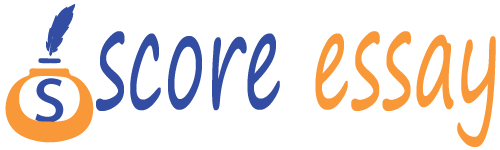NCAADATABASETOURNAMENT.docx
Teams.xlsx
March 26, 2022MathDirection2.pdf
March 26, 2022PROJECT 1: NCAA DATABASE TOURNAMENT
OBJECTIVE
The purpose of this project is to demonstrate your understanding of the following course concepts:
1. Creating an Access database.
2. Managing a database.
3. Create and modify tables.
4. Modify field properties.
5. Defining table relationships.
PROJECT DESCRIPTION
For many years people have been following the NCAA tournament. Since there is a need to have this information readily accessible, we need to convert a previous paper-based system into a stored database. We will do this using an Access database. The first step in this conversion is dividing the information into different tables.
You will be creating a NEW database from scratch. This activity and all those associated with it are for you to go through creating a database and to review all tasks associated with doing so. Please take heed to do everything exactly as it is given including saving with the correct file names. Based on what you have learned in the lessons, you should have found out that even spelling has to be accurate in MS Access.
DIRECTIONS
1. Create a new MS Access database. Save it in to your computer or other destination using the following protocol: lastname_NCAA (for example, Henry_NCAA), (2) modify the database based on the instructions, (3) save your work, and (4) submit the completed file to your Assignments Folder in our CMST 100F Classroom.
2. Import the Teams.xlsx file as a new table to your database. (see attachment for Teams.xlsx file). The following site will also help you with the import process.
a. First row contains column headings.
b. In a new table.
c. Make no changes to any of the fields.
d. Make the “Team Name” field your primary key.
e. Save the table as Teams.
f. Close the table after you have correctly imported it.
3. Create a new table with the following fields;
FieldName FieldType Format/Other Items
Conference Text Primary Key
Team Name Text Short Text
4. Save the table as Conferences.
5. Open the table in Datasheet view and enter the following information about the NCAA Conferences:
Conference
Team Name
ACC
Abilene Christian Wildcats
American
Air Force Falcons
American East
Alabama Crimson Tide
Atlantic 10
Arizona Wildcats
Atlantic Sun
Baylor Bears
Big 10
Buffalo Bulls
Big 12
Campbell Fighting Camels
Big East
Charleston Cougars
Big Sky
Duke Blue Devils
Big South
East Tennessee State Buccaneers
Big Ten
Eastern Washington Eagles
Big Twelve
Fairleigh Dickerson Knights
Big West
Florida Atlantic Owls
Colonial
Florida Gators
Conf USA
Florida State Seminoles
Horizon
Georgia State Panthers
Ivy League
Georgia Tech Yellow Jackets
MEAC
Colgate Raiders
Mid American
Gonzaga
Missouri Valley
Hofstra Pride
Mountain West
Houston Cougars
Northeast
Jacksonville Dolphins
Ohio Valley
Kansas State Wildcats
Pacific-12
LSU Tigers
Patriot League
Marquette
SEC
Maryland Terrapins
Sothern
Michigan State Spartans
Southern
Murray State Racers
Southland
Murray State Racers
Sun Belt
New Mexico State Aggies
WAC
Norfolk State Spartans
West Coast
North Carolina Tar Heels
6. Save and close the table.
7. Create a table with the following fields:
FieldName FieldType Format/Other Items
LastName Text Primary Key
Position Lookup Wizard Create w/ the following options
– Guard, Forward, Center (Hint: (HINT: Select “I will type the values that I want.” Click Next. Then type in the 3 options
Team Name Text Size of 20
PPG Number Double
Rebounds Number Double
8. Save the table as Players.
9. Open the table in Datasheet view and enter the following information for the Players Table using the example below:
a. Complete the table using names and information for 10 players.
b. Use at least five of the team names from the Teams Table.
LastName Position TeamName PPG Rebounds
Anthony Cowan Jr. Guard Maryland Terrapins 15.6 3.7
10. Save and close the table.
RELATIONSHIPS
1. Click the Relationship button on the Database tools tab.
2. Add all three tables in the database, Teams, Conferences, and Players to the Relationships window.
3. Create a relationship between the Teams table and the Players table using the TeamName field. Make sure the following is true for this new relationship:
a. It is a One-to-Many relationship..
4. Create a relationship between the Teams table and the Conference table using the “Conference” field. Make sure the following is true for this new relationship:
a. It is a One-to-Many relationship .
b. Enforce Referential Integrity is selected.
c. Cascade Update Related Fields is selected.
d. Cascade Delete Related Records is selected.
5. Save the changes you made to the relationships for this database.
6. Close the Relationships Window.
SUBMISSION REQUIREMENTS
Please submit the following to your Assignments Folder:
1. The completed Access database file.
2. Submit a Project Reflection (see below):
PROJECT REFLECTION
Answer the following questions when you submit your assignments files.
1. What are some roadblocks that you encountered while completing this assignment?
2. What is the most important thing that you have learned from completing this assignment?
Please submit your Project Reflection as a Microsoft Word document or just copy and paste your answers in your Assignments Folder's text box when you submit your assignment along with the rest of the required project files.