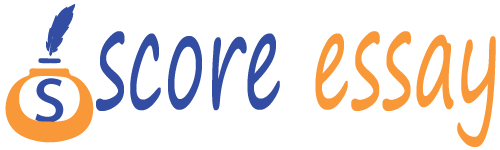data visualization
Please refer to instructions
October 19, 2020Marketing Outline
October 19, 2020Comments on an existing report + Create a new dashboard/report in Power BI Desktop/service using “ramen_ratings” dataset.
Instruction:
Part 1: Comments on an existing report
Download the file “Sales and Marketing Sample”
Follow Lesson 6 Power BI slides to import the files into Power BI Desktop/service
View the report. This report contains 4 pages.
Select one of the pages
Explain what you like most (visuals, reporting, etc) in this page
Explain how you think this page can be improved
Save this page with all visuals + your explanation as one PDF file called YourLastName_Assignment5_Part1
Part 2: Create a new dashboard/report in Power BI Desktop/service using “ramen_ratings” dataset
Follow Lesson 6 Power BI slides to import the ramen_ratings dataset into Power BI Desktop/service
Create at least 4 different visuals in one page to show:
The countries with least and most ramen brands
The styles with lowest and highest average stars
The varieties with least and most reviews number
Top 10 information
Any other information you think it is appropriate to show in the report
You should give each visual clear titles and xy-axis names
You should arrange the visuals nicely distributed in the report
Save this dashboard as a .pbix file called YourLastName_Assignment5_Part2
100 points:
Part 1 (One page with all visuals 15 points + Your explanation 15 points)
Part 2 (65 points)
Save two files (PDF + .pbix) as proper names and submit in Assignment 5 (5 points)